FMI Removal Instructions
Find My iPhone allows a user to track their lost iPhone, iPad, Mac, or Apple Watch. If you lose your iPhone, you can use the Find My app on another device to see its last known location.
In previous versions of iOS, Find My iPhone and Find My Friends were separate applications. Starting in iOS 13, they were combined into a single app that allows you to locate your devices and check the location of your friends and family
Find My iPhone has become a way to make iOS devices less attractive to steal. Once Find My is enabled on an iPad, iPhone, Mac, or Apple Watch, the device cannot be unlocked without the iCloud password of the original account.
Why do I need to disable this feature for repairs?
As per Apple security policy, Find My Device must be disabled before service/repairs can be conducted. This policy is in force to prevent unauthorized persons from servicing your device without your knowledge.
How to turn off Find My feature on your iPhone
Open Settings.
Tap [your name] > Find My.
Tap Find My iPhone, then tap to turn it off.*
Enter your Apple ID password
Tap Turn Off.
If you no longer have access to your iPhone, you can remove a device from Find My iPhone on iCloud.com.
*On an iPad or iPod touch, tap "Find My iPad" or "Find My iPod touch."
Remove a device from Find My iPhone on iCloud.com
You can use Find My iPhone on iCloud.com to temporarily remove a device from the Devices list or turn off Activation Lock on a device that you already gave away or sold.
If you set up two-factor authentication or two-step verification but you don’t have your trusted device, you can still use Find My iPhone. Just click the Find iPhone button after you enter your Apple ID.
Log into your www.icloud.com account with your Apple ID and password (normally this is the same login you use for the Apple Store but may not be)
Select Find My iPhone
Select device from the All Devices list
Wait for iCloud to say the device is Offline (i.e. switched off or not connected to the Internet),
Click Remove from Account
If you need to reset your Apple ID password, click here
If you are unable to remember your Apple ID, click here
For more information, please visit
https://support.apple.com/en-nz/guide/icloud/mmfc0eeddd/icloud
-
Information
- Privacy Policy
- Terms and Conditions
-
Customer Service
- Contact Us
© 2026 Fonefix Limited. All rights reserved.